Prerequisites
- Node.js 18+
- React Native 0.77+ (CLI or Expo bare workflow)
- iOS tooling: macOS with Xcode 14+, CocoaPods, iOS 12+ simulator/device
- Android tooling: Android Studio with SDK 33+, Android 5.0+ device/emulator
- An active CometChat app (App ID, Auth Key, and Region)
Why Choose CometChat Builder?
- Builder-first workflow with QR-based configs — no manual toggling per environment.
- Native theme fidelity: brand colors, typography, and layout update instantly.
- Feature governance baked in: chat, calls, engagement, and layouts stay in sync with UI Kit.
- Works with the React Native UI Kit, so you focus on product logic instead of wiring UI.
Builder Highlights
- QR code scanning to import/export complete experiences.
- Dynamic theming for light/dark/system modes.
- Feature toggles for messaging, calling, engagement, and layout choices (tabs, sidebar, chat type).
- Real-time updates and persistent settings via AsyncStorage.
- Shared configuration schema that your React Native app and the Builder sample project both understand.
Setup Paths
Option 1: Run the Builder sample app
Install the React Native sample, connect your CometChat credentials, and preview configurations end-to-end.
Option 2: Drop Builder settings into an existing app
Copy the config store, hydrate UI Kit themes, and honor feature toggles inside your production app.
UI Preview
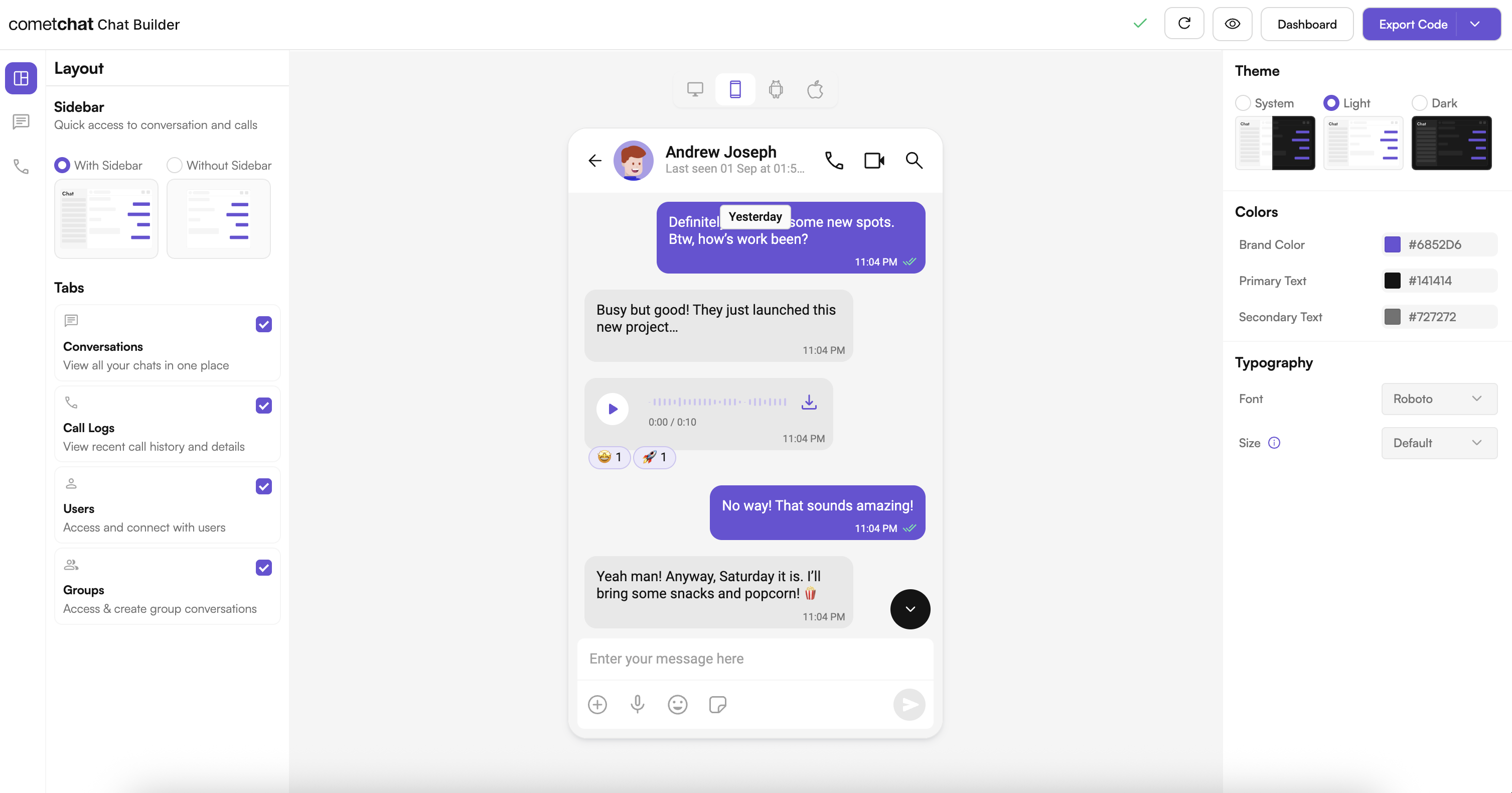
Try It Locally
Integration Snapshot
A typical workflow:- Launch the Builder sample app and log in with your CometChat credentials.
- Scan or import a configuration (JSON or QR) to tune chat, calls, layout, and styling.
- Copy the generated
config.jsonand Zustand store into your React Native project. - Wrap your app with
CometChatThemeProviderusing the Builder-provided palette and typography. - Toggle UI Kit components or features at runtime based on the stored settings.
Next Steps for Developers
- Get your environment ready — Integration guide.
- Connect CometChat UI Kit — React Native UI Kit overview.
- Customize styling — Theme introduction.
- Explore advanced components and APIs — Methods & APIs.
Helpful Resources
React Native UI Kit Docs
Official UI Kit documentation with component APIs, theming, and guides.
Support Portal
Reach CometChat support for troubleshooting and production issues.
Community & Issues
File bugs, request features, or learn from community fixes.
Need Help?
- Developer Community: http://community.cometchat.com/
- Dashboard & Live Support: https://app.cometchat.com
- UI Kit questions: https://www.cometchat.com/docs/ui-kit/react-native/5.0/getting-started